It’s natural
phenomenon that we delete our unneccesary files, and after sometimes we need
them back, and we got worry about that files which have been deleted by ourselves, we
hate it. In other case some important files deleted accidentally or by virus our important
files which contain images, audio, video , documents and .rar files got damaged
or lost, we become worry. So in this post I will show you how can you get back
your necessary and important data using Recuva – An recovery software for
windows. Which you can download from here this site. I am elaborating step by step method to use Recuva software and you will see how it will recover our files.
How to Recover Files Using Recuva
First of all Download Recuva from Here
Install it in your windows XP, 7, 8, 10 etc.
Open Recuva software in your windows
After opening you will get this type of interface of Recuva software
Now you have to click on next button shown at bottom of the dialogue box, you will get .
Here you will have to chose files types which type of files you want to recover using recuva. If you want to recover pictures then click on pictures, if you want to recover music files then click music and then click on next button below, then you will get this.
Now here you will have to chose where you want to save your files which you are going to be recover, after click next button you willl get
Here you can enable deep scan to more emphasize while recovering files. It will help out your old files recovery and damaged files recovery.
After completion of 100%, you will get your files here like this and you can recover files from here easily by choosing your interested files, and here you will alsoo switch mode option which is also helpful in regarding sort out your files like shown in below
Like this you can recover your files successfully, if you want only pictures then click on pictures from dropdown option in this dialogue box. if you want to only recover music files or videos files then chose that option as you desired.
Download Here
Thank You.
I hope you would have liked this post as it was more demonstrable as compared to other posts. I worked hard on it to make this post, so kindly share your precious views in comment box below to let me know how I worked.
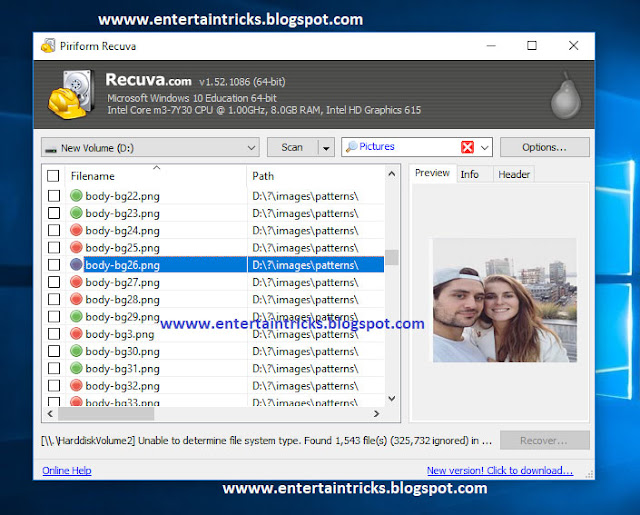
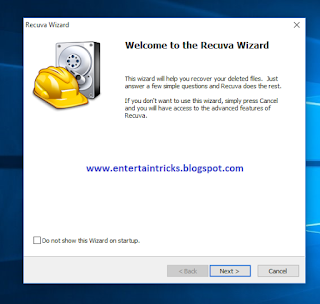


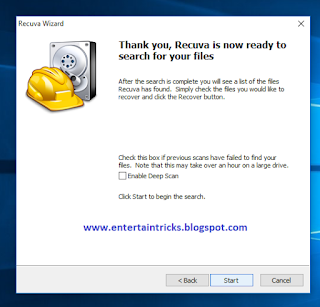

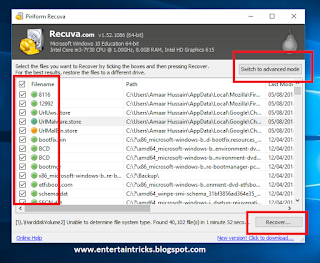

Post a Comment