For download MiniTool Power Data Recovery Click Here
Features of Mini Tool Power Data Recovery
Recover Deleted Data
Power Data Recovery tool is made from the ground up to proficiently recover
deleted data from a extensive range of devices like the regular hard
drives, Usb drives, memory cards, etc.
Recover Deleted Partitions
Since Power Data Recovery has integral support for Windows partitions, you can quickly
recover any deleted or damaged partitions in Windows with just a few
clicks.
CD/DVD Recovery
Power
Data Recovery has a specially designed module to recover old removable media
like CDs and DVDs. This special attention
helps recover as much as data as possible from your damaged
removable devices.
Installation and Usage
MiniTool
Power Data Recovery is accessible together in free and paid versions,
where the free version is restricted to
recover of 1GB data. You can download the software from MiniTool
Power Data Recovery from here this website of www.entertaintricks.blogspot.com.
You can also check it’s officially website from google
After download and
installation process you have to run mini tool power data recovery, If it’s
free version then, it would ask for registration, for which you need license
for registration, otherwise, you can use it easily without registration for
free which is restricted to only 1 GB.
Undelete Filles Recovery
To recover the deleted data, click on the "Undelete Recovery" option as shown in the figure..
This option is only used
when you need to recover media files as usualy.
This action quickly scans the drive or partition and lists all the deleted files and folders in a nice tree view.
Advanced Filter
If you want to filter the results for specific file types, click on the button “Advanced Filter,” select the radio button “Use Filter” and configure accordingly. Once configured, click on the “Ok” button to save the changes as shown in figure below.
Now here you can preview the recovered files and also To save the files, navigate to the folder you want to recover, select the files using the checkboxes and click on the “Save Files” button. Select the location where you want to save the recovered files and click on the “Ok” button to start the recovery process.
Just open the recovery folder where you had chosen the folder to save, and then you will find all your deleted files recovered.
So in this way you can recovery your lost partition and CD Recovery, Digital Media Recovery and Lost Partition Recovery with same process above mentioned in Undelete Recovery option.
All in all, Power Data Recovery Tool is an all-in-one tool that provides a quick and easy way to recovery all your files while being very easy to use, even for beginners.
Note that the recovery chances are only dependent on the time period of deleting or lost files that how many old files are there, if files are deleted in recent than it will be more power to recover the recent files easily as compared to the old files recovery.
Thank You Guys and Girls.
If you have liked my post, kindly do comment below and tell us how this post is and share with your friends to let them know about this entertaint tricks website and post.
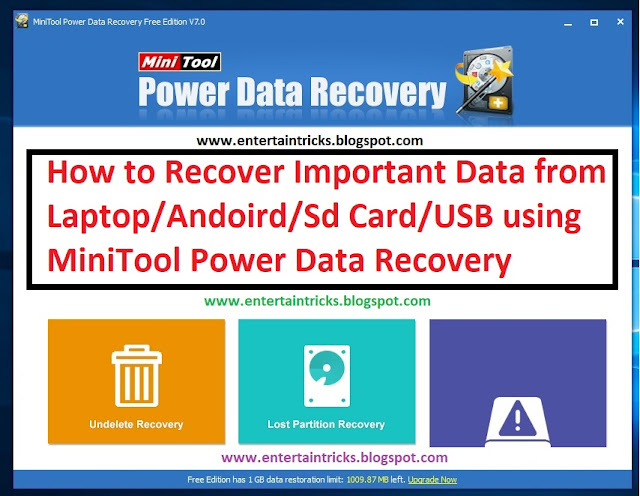

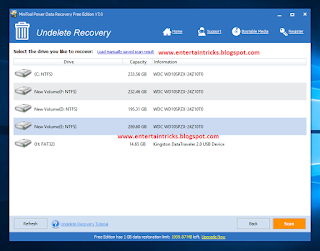
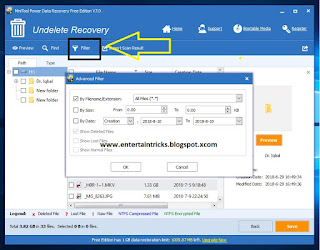

Post a Comment