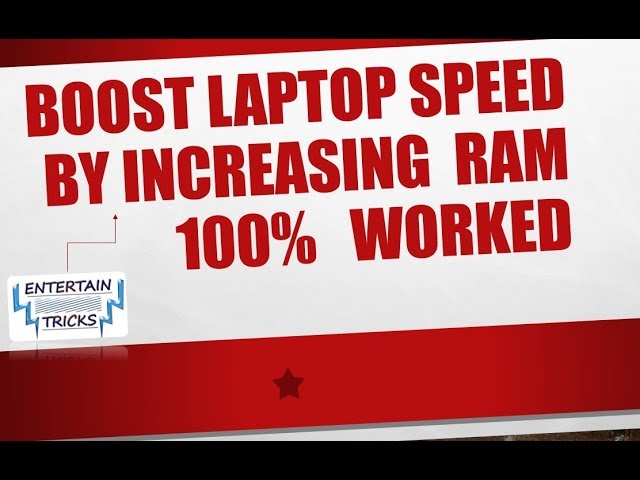 | |
| www.entertaintricks.blogspot.com |
These days windows commonly becomes very slow as long as it uses up, because of so many over loaded files are stored in windows and software that are installed in our windows which also harms our windows as slow poisons.
So solutions to all these problems is not to get rid of that software which harm our pc's because we can not leave that software due to so many utilization of that software in our windows. we can not live without that type of software and also files which are stored in windows laptop we just can not remove for the sake increasing windows speed performance.
Hence, the solution to all these problems exactly is to powered to the our windows system which really fight hard against that malware software and files. No doubt windows 10 is already high performanced windows and full featured windows its operating system is really good but instead of that we need speed that speed can be increased by Ram of the system or laptop.
To increasing the amount of physical ram in our windows 10 can really make a dramatic change in speed performance.A 32-bit system running Windows can accommodate up to 4 GB of RAM, and a 64-bit system can handle 128 GB -- or much more, depending on the version of Windows 10 you install and your computer's motherboard. Lets start a trick to increase ram speed performance in windows 10.
Step by Step Process to Increase Up Ram Speed Performance in Window 10
- Go to the Properties of My PC in windows 10.
- Then click on Advance system setting on right side of interface.
- Click on Setting in performance section.
- After that you have to click advance on above tab.
- Now Click on Change button below you will find in section of virtual memory.
- Here you will have to chose a drive in which windows 10 has installed. E.g: C: Drive.
- Now Here you have to put 1.5 time of you ram which you already have in your laptop. Like if you have 4GB Ram in laptop it means you have 4385MB. Just multiply this ram by 1.5 times what result will come, you have to put that amount in custom size (Initial Size) below in C drive option just have a look in picture.
 | |
| www.entertaintricks.blogspot.com |
After set value just click on OK button and APPLY it.
Congratulations you have successfully done it!!
Post a Comment