If you have been searching for a simple method to record your windows screen and may be share the video on Facebook or YouTube, then you are on correct page here. In this page you will learn how to record windows screen using VLC. Yes, VLC Media Player can record your windows screen in very easy method. I am right here because in addition to play a video on VLC media player you can have screen recording facility over this software. You can record video in any format.
To perform windows screen recording, you have to use the “Capture Devices” feature available in the VLC media player. It is accessible from Media > Open Capture Device. From there you will choose Desktop as a capture mode and stream it to a video file.
How to Use VLC for Record Windows Screen
First you have to download here VLC Media Player and open it.
Then you have to media from menu and select open device capture from there.
after selecting open capture device you will have to click on capture device tap in the last and select the desktop from the list.
after selecting Desktop you will get another option for frame rates where from you have to set desired frame rates for your video recording.
after setting frame rates you have to set stream from list below.
then you have to browse the source location where you want to save the recorded screen video.
After setting location you have chose the media format for video.
In the last you have to click on next and then stream, congratulations you have successfully done it.
If you have any issue regarding the above method of recording windows screen using VLC Media Player, then feel free to ask in comment and please do share this web page with your friends.
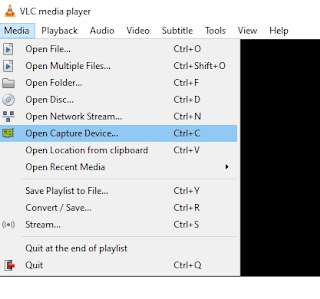

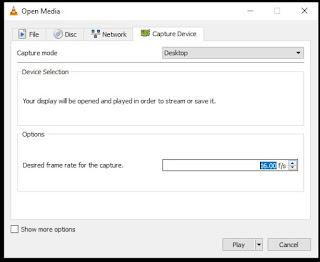





Post a Comment